在Android中我們常常使用ListView來(lái)表示列表,來(lái)顯示類似的呈現(xiàn)列表樣式的結(jié)果。來(lái)到iOS中,這種控件稱之為TableView。這里我們將會(huì)通過(guò)使用ScrollView和TableView結(jié)合的方式來(lái)實(shí)現(xiàn)可以側(cè)滑顯示的列表,這將會(huì)大大提高用戶體驗(yàn)。先看一下實(shí)現(xiàn)效果:
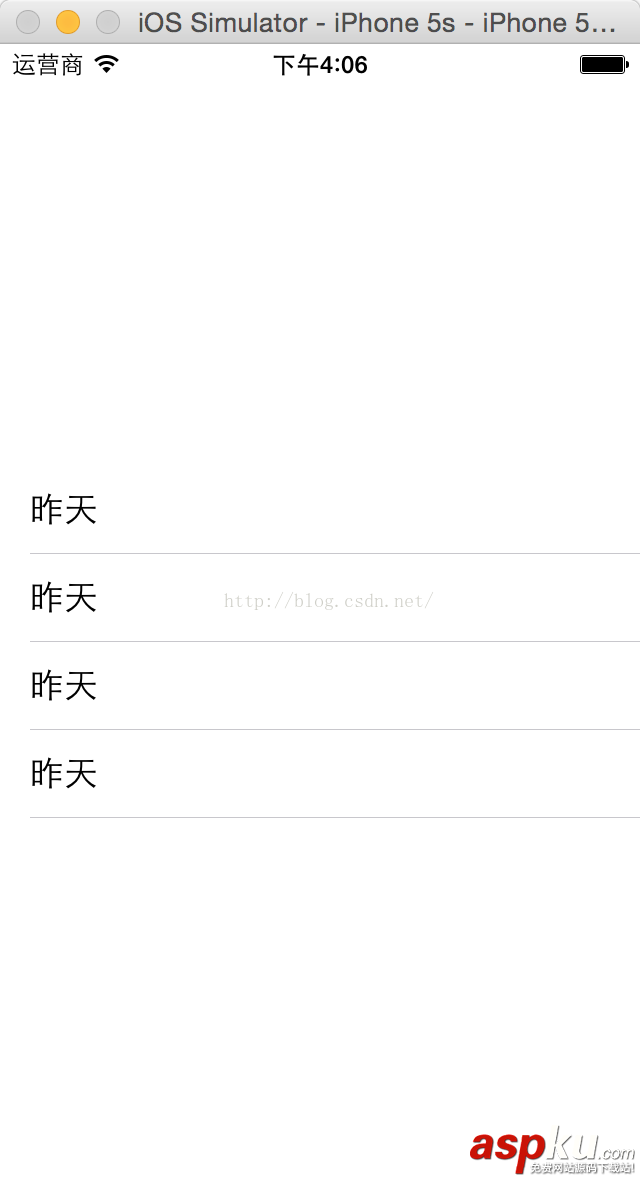 。
。
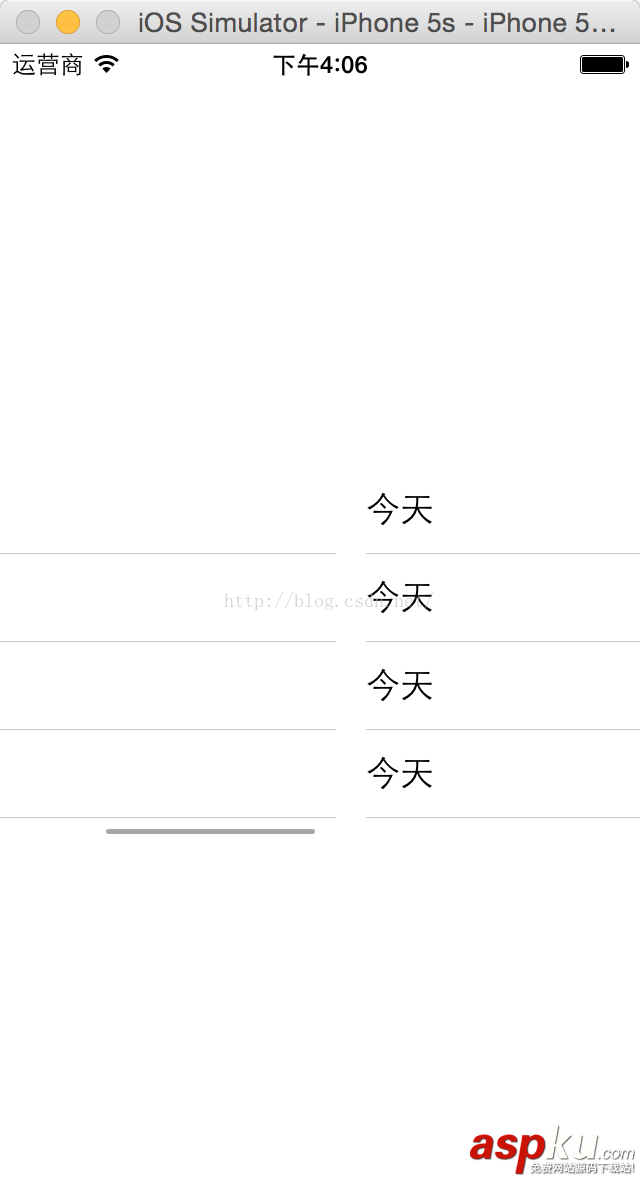 。
。
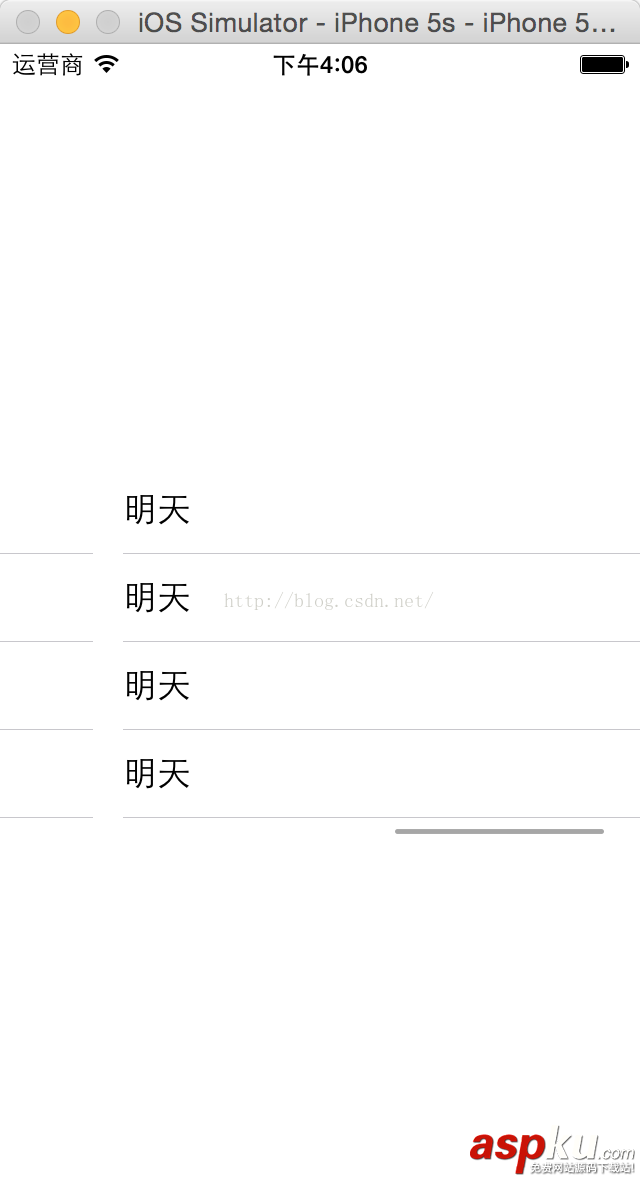 。
。
具體實(shí)現(xiàn)步驟如下:
(1)創(chuàng)建一個(gè)iOS項(xiàng)目,Language選擇Swift,然后在Main.storyboard中拖入一個(gè)ScrollView,即滾動(dòng)控件,界面設(shè)計(jì)如圖:
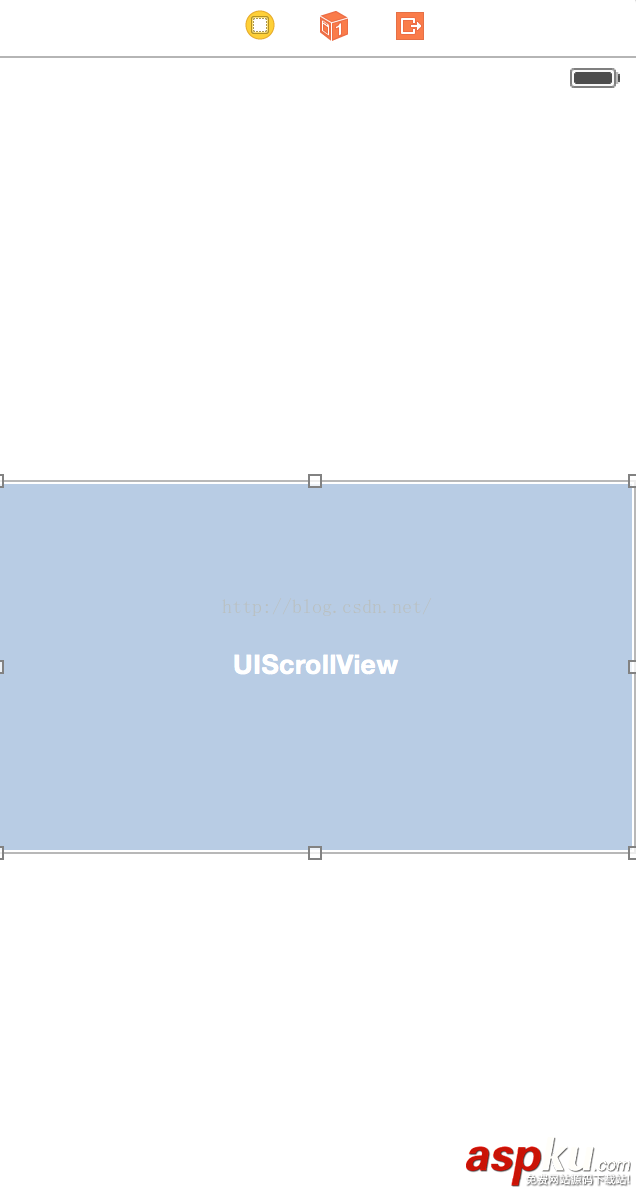 。
。
(2)然后拖動(dòng)控件綁定到代碼中:
@IBOutlet weak var dynamicScrollView: UIScrollView!
(3)我將會(huì)在一個(gè)ScrollView中實(shí)現(xiàn)三個(gè)TableView,三個(gè)列表可以通過(guò)手指的左右滑動(dòng)進(jìn)行切換,一些變量定義如下:
var tableView11:UITableView = UITableView() var tableView22:UITableView = UITableView() var tableView33:UITableView = UITableView() var cell1 = UITableViewCell() var cell2 = UITableViewCell() var cell3 = UITableViewCell()
(4)然后在viewDidLoad()中設(shè)置委托和數(shù)據(jù)源,同時(shí)該類要實(shí)現(xiàn)以下接口:UIScrollViewDelegate,UITableViewDelegate,UITableViewDataSource
override func viewDidLoad() { super.viewDidLoad() tableView11.delegate = self tableView11.dataSource = self tableView22.delegate = self tableView22.dataSource = self tableView33.delegate = self tableView33.dataSource = self dynamicScroll() initCustomTableView() } (5)實(shí)現(xiàn)dynamicScroll()方法,該方法是對(duì)ScrollView控件的滾動(dòng)進(jìn)行控制,同時(shí)把三個(gè)TableView加入到ScrollView中:
func dynamicScroll(){ //動(dòng)態(tài)信息的滾動(dòng); let tableW:CGFloat = self.dynamicScrollView.frame.size.width; let tableH:CGFloat = self.dynamicScrollView.frame.size.height; var tableY:CGFloat = 0; var totalCount:NSInteger = 3;//只有三列; var tableView1:UITableView = UITableView(); var tableView2:UITableView = UITableView(); var tableView3:UITableView = UITableView(); tableView11.frame = CGRectMake(CGFloat(0) * tableW, tableY, tableW, tableH); tableView22.frame = CGRectMake(CGFloat(1) * tableW, tableY, tableW, tableH); tableView33.frame = CGRectMake(CGFloat(2) * tableW, tableY, tableW, tableH); dynamicScrollView.addSubview(tableView11); dynamicScrollView.addSubview(tableView22); dynamicScrollView.addSubview(tableView33); let contentW:CGFloat = tableW * CGFloat(totalCount);//這個(gè)表示整個(gè)ScrollView的長(zhǎng)度; dynamicScrollView.contentSize = CGSizeMake(contentW, 0); dynamicScrollView.pagingEnabled = true; dynamicScrollView.delegate = self; } (6)實(shí)現(xiàn)initCustomTableView()方法,該方法是對(duì)TableView的中的Cell設(shè)置ID號(hào),用來(lái)標(biāo)識(shí)不同的TableView :
func initCustomTableView(){ //初始化動(dòng)態(tài)信息中的TableView tableView11.registerClass(UITableViewCell.self, forCellReuseIdentifier:"cell1") tableView22.registerClass(UITableViewCell.self, forCellReuseIdentifier:"cell2") tableView33.registerClass(UITableViewCell.self, forCellReuseIdentifier:"cell3") } (7)最后實(shí)現(xiàn)UITableViewDataSource中的兩個(gè)必須實(shí)現(xiàn)的方法,是對(duì)三個(gè)TableView的數(shù)據(jù)源將進(jìn)行設(shè)置:需要顯示的內(nèi)容可以在這里進(jìn)行添加:
func tableView(tableView: UITableView, numberOfRowsInSection section: Int) -> Int{ return 5 //返回TableView的Cell數(shù)量,可以動(dòng)態(tài)設(shè)置; } func tableView(tableView: UITableView, cellForRowAtIndexPath indexPath: NSIndexPath) -> UITableViewCell{ var cell = UITableViewCell() switch tableView { case tableView11: cell1 = tableView11.dequeueReusableCellWithIdentifier("cell1") as! UITableViewCell cell1.textLabel!.text = String(format:"昨天") cell = cell1 break case tableView22: cell2 = tableView22.dequeueReusableCellWithIdentifier("cell2") as! UITableViewCell cell2.textLabel!.text = String(format:"今天") cell = cell2 break case tableView33: cell3 = tableView33.dequeueReusableCellWithIdentifier("cell3") as! UITableViewCell cell3.textLabel!.text = String(format:"明天") cell = cell3 break default: break } return cell } (8)最后運(yùn)行程序,就可以實(shí)現(xiàn)本文開頭的多個(gè)TableView在ScrollView中通過(guò)側(cè)滑就可以切換的效果,雖然屏幕大小有限,我們可以通過(guò)視圖的切換顯示豐富的內(nèi)容。
在iOS的開發(fā)中,TableView和ScrollView是兩個(gè)最為常用,使用最為靈活的控件,必須要好好掌握。
github主頁(yè):https://github.com/chenyufeng1991 。歡迎大家訪問(wèn)!
以上就是本文的全部?jī)?nèi)容,希望對(duì)大家的學(xué)習(xí)有所幫助,也希望大家多多支持VEVB武林網(wǎng)。
新聞熱點(diǎn)
疑難解答
圖片精選