android Studio關(guān)于USB device not found的解決辦法,我們使用Android Studio進(jìn)行Android開發(fā)時,當(dāng)我們使用真機(jī)進(jìn)行調(diào)試時,很可能會出現(xiàn)USB device not found的問題。網(wǎng)上提出了很多決解辦法,很多都是錯誤的。現(xiàn)給出正確的解決方法
1、首先檢查一下你的SDK 是否安裝了,如果沒有安裝SDK,請先安裝!如果安裝SDK之后用系統(tǒng)管理員的身份打開SDK Manager 看下是否安裝了“Google USB Driver”
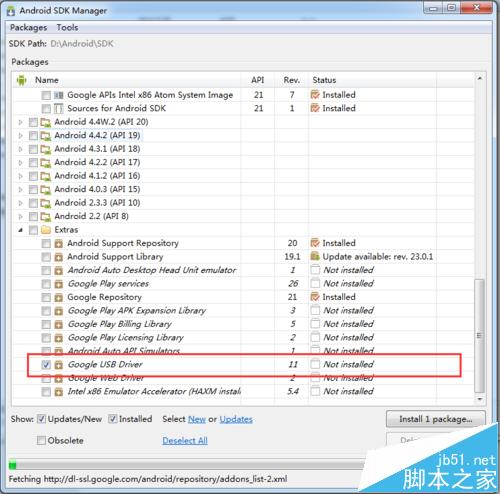
2、如果安裝了“Google USB Driver”,還不能解決問題,則繼續(xù),右鍵我的電腦,選擇到設(shè)備管理器,右鍵更新驅(qū)動,如圖
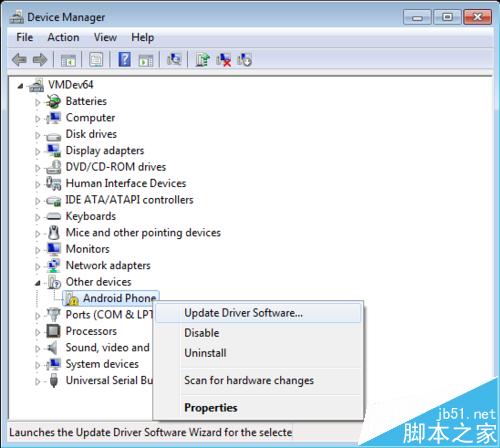
3、選擇 “Browse my computer for driver software”
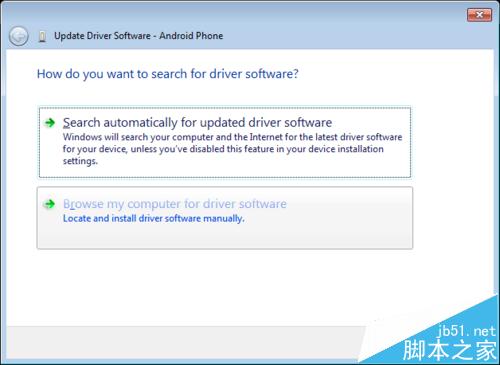
4、Select “Let me pick from a list of device drivers on my computer”.
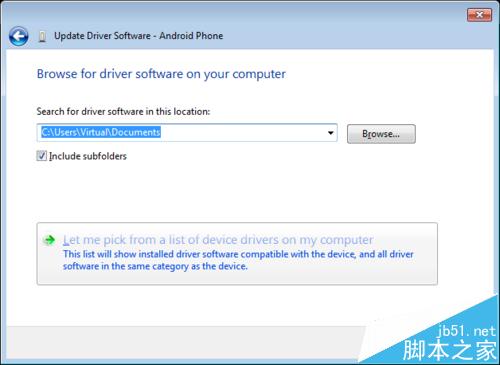
5、Select “Show All Devices”.

6、Press the “Have Disk” button.
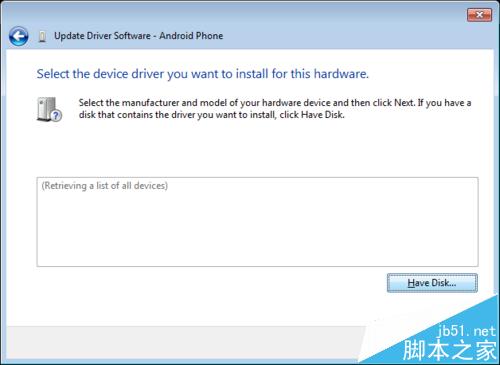
7、Enter the path to the Google USB driver. Normally it is located in the following directory:

8、Select “Android ADB interface” from the list of device types.

9、等安裝完之后 回到 android studio 運(yùn)行,就可以解決問題了
相關(guān)推薦:
Android Studio移動鼠標(biāo)顯示懸浮提示的設(shè)置方法
android studio怎么添加.so文件?android studio加載so文件的方法
Android studio怎么創(chuàng)建文件? Android studio新建Java類文件的方法
新聞熱點(diǎn)
疑難解答
圖片精選