給 Visual Studio 2010 增加多行查找與多行替換功能(VS跨行查找替換:上篇)
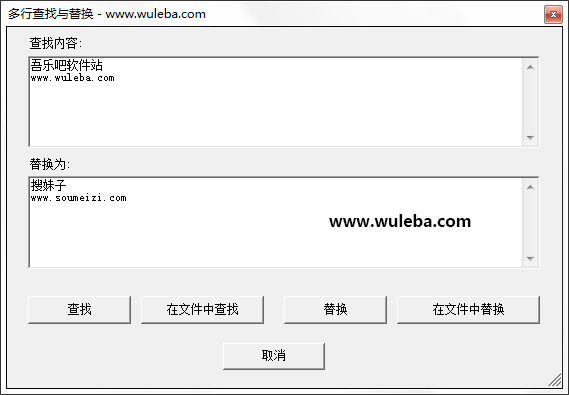
這個圖是增加多行查找與多行替換功能的效果圖,還不錯吧!
接下來,等小牛來介紹一下如何添加多行查找與多行替換功能?
只要幾個步驟就可加入功能。
1. 在 VS 中打開 Macros Explorer(宏 資源管理器) ,在 工具–宏–宏資源管理器(或者快捷鍵Alt+F8)。
2. 在 宏資源管理器 的 MyMacros 中新建一個宏 MultilineSearch
3. 雙擊 MultilineSearch ,則顯出 宏的IDE和生成的新宏的vb代碼
4. 把 新宏的vb代碼內容都刪除,把如下代碼拷進去
5. 將 System.Drawing.dll 加入 宏工程 的引用

6. 關閉宏IDE
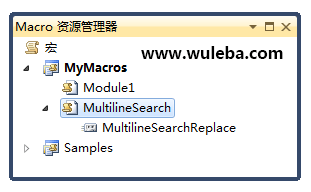
操作完上面的6個步驟之后,你的VS2012就多了個多行搜索和替換文本的工具,效果圖就是最上面的那個圖。為了更方便大家學習,小牛打包了上面的這個vb代碼,需要的,可以自己下載。
吾樂吧軟件站補充說明:
小編在使用過程中發現,本文提供的這個方法雖然可以實現多行查找、多長替換文本,但是多行替換的時候,會出現一個問題:你不能把多行文本替換為多行文本(除非你手動寫正則)。為了解決這個問題,小編專門想出了另一個更加有效的方法,請大家移步查看《給 Visual Studio 2010 增加多行查找與多行替換功能(VS跨行查找替換:下篇)》
新聞熱點
疑難解答
圖片精選