準備篇:
CentOS 5.x系統安裝配置圖解教程
1、配置防火墻,開啟80端口、3306端口
vi /etc/sysconfig/iptables-A RH-Firewall-1-INPUT -m state --state NEW -m tcp -p tcp --dport 80 -j ACCEPT-A RH-Firewall-1-INPUT -m state --state NEW -m tcp -p tcp --dport 3306 -j ACCEPT
:wq! #保存退出
添加好規則后的防火墻配置文件如下圖所示:

/etc/init.d/iptables restart #重啟防火墻使配置生效
2、關閉SELINUX
vi /etc/selinux/config#SELINUX=enforcing #注釋掉#SELINUXTYPE=targeted #注釋掉SELINUX=disabled #增加
:wq! #保存退出
setenforce 0 #使配置立即生效
3、添加第三方yum源
CentOS默認yum源軟件版本太低了,要安裝最新版本的LAMP,這里使用第三方yum源
wget http://www.atomicorp.com/installers/atomic #下載,首先使用默認yum源安裝wget命令 yum install wget
sh ./atomic #安裝
yum clean all #清除當前yum緩存
yum makecache #緩存yum源中的軟件包信息
yum repolist #列出yum源中可用的軟件包
安裝篇:
一、安裝Apache
yum install httpd #根據提示,輸入Y安裝即可成功安裝
/etc/init.d/httpd start #啟動Apache
備注:Apache啟動之后會提示錯誤:
httpd:httpd: Could not reliably determine the server's fully qualif domain name, using ::1 for ServerName
解決辦法:
vi /etc/httpd/conf/httpd.conf #編輯
ServerName www.example.com:80 #去掉前面的注釋
:wq! #保存退出
chkconfig httpd on #設為開機啟動
/etc/init.d/httpd restart #重啟Apache
在瀏覽器中打開服務器IP地址,會看到下面的界面,說明安裝成功。
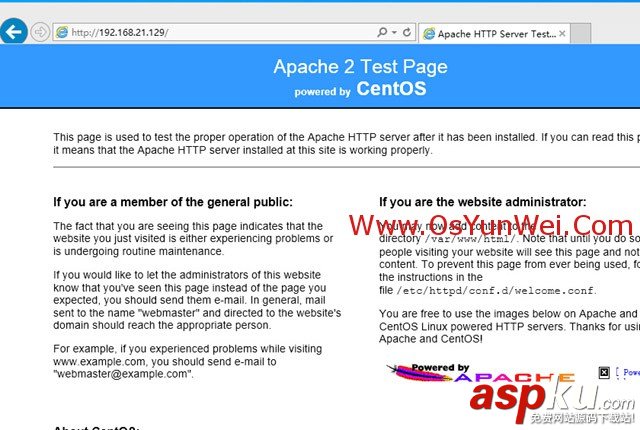
二、安裝MySQL
1、安裝MySQL
yum install mysql mysql-server #詢問是否要安裝,輸入Y即可自動安裝,直到安裝完成
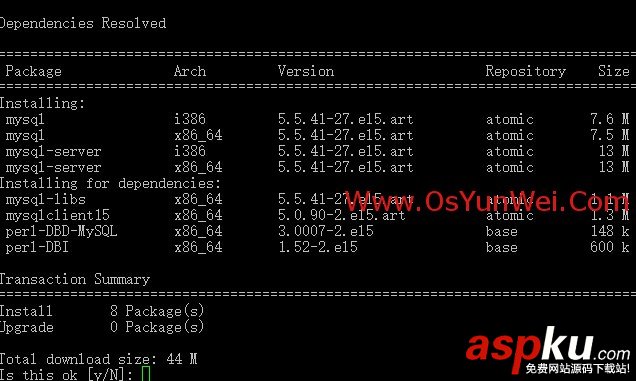
/etc/init.d/mysqld start #啟動MySQL
chkconfig mysqld on #設為開機啟動
cp /usr/share/mysql/my-medium.cnf /etc/my.cnf #拷貝配置文件(注意:如果/etc目錄下面默認有一個my.cnf,直接覆蓋即可)
/etc/init.d/mysqld start #啟動
2、為root賬戶設置密碼
mysql_secure_installation
回車,根據提示輸入Y
輸入2次密碼,回車
根據提示一路輸入Y
最后出現:Thanks for using MySQL!
MySql密碼設置完成,重新啟動 MySQL:
/etc/init.d/mysqld stop #停止
/etc/init.d/mysqld restart #重啟
三、安裝PHP
1、安裝PHP
yum install php #根據提示輸入Y直到安裝完成
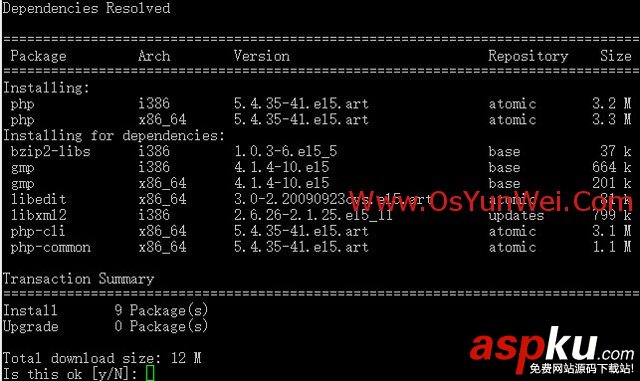
2、安裝PHP組件,使PHP支持MySQL
yum install php-mysql php-gd libjpeg* php-imap php-ldap php-odbc php-pear php-xml php-xmlrpc php-mbstring php-mcrypt php-bcmath php-mhash libmcrypt
這里選擇以上安裝包進行安裝
根據提示輸入Y回車
/etc/init.d/mysqld restart #重啟MySql
/etc/init.d/httpd restart #重啟Apche
配置篇
一、Apache配置
vi /etc/httpd/conf/httpd.conf #編輯文件ServerTokens OS #修改為:ServerTokens Prod (在出現錯誤頁的時候不顯示服務器操作系統的名稱)ServerSignature On #修改為:ServerSignature Off (在錯誤頁中不顯示Apache的版本)Options Indexes FollowSymLinks #修改為:Options Includes ExecCGI FollowSymLinks(允許服務器執行CGI及SSI,禁止列出目錄)#AddHandler cgi-script .cgi #修改為:AddHandler cgi-script .cgi .pl (允許擴展名為.pl的CGI腳本運行)AllowOverride None #修改為:AllowOverride All (允許.htaccess)AddDefaultCharset UTF-8 #修改為:AddDefaultCharset GB2312 (添加GB2312為默認編碼)Options Indexes MultiViews FollowSymLinks #修改為 Options MultiViews FollowSymLinks(不在瀏覽器上顯示樹狀目錄結構)DirectoryIndex index.html index.html.var #修改為:DirectoryIndex index.html index.htm Default.html Default.htmindex.php Default.php index.html.var #設置默認首頁文件,增加index.phpKeepAlive Off #修改為:KeepAlive On (允許程序性聯機)MaxKeepAliveRequests 100 #修改為:MaxKeepAliveRequests 1000 (增加同時連接數):wq! #保存退出/etc/init.d/httpd restart #重啟rm -f /etc/httpd/conf.d/welcome.conf /var/www/error/noindex.html #刪除默認測試頁
二、php配置
vi /etc/php.ini #編輯
date.timezone = PRC #把前面的分號去掉,改為date.timezone = PRC
disable_functions = passthru,exec,system,chroot,scandir,chgrp,chown,shell_exec,proc_open,proc_get_status,ini_alter,ini_alter,ini_restore,dl,openlog,syslog,readlink,symlink,popepassthru,stream_socket_server,escapeshellcmd,dll,popen,disk_free_space,checkdnsrr,checkdnsrr,getservbyname,getservbyport,disk_total_space,posix_ctermid,posix_get_last_error,posix_getcwd, posix_getegid,posix_geteuid,posix_getgid, posix_getgrgid,posix_getgrnam,posix_getgroups,posix_getlogin,posix_getpgid,posix_getpgrp,posix_getpid, posix_getppid,posix_getpwnam,posix_getpwuid, posix_getrlimit, posix_getsid,posix_getuid,posix_isatty, posix_kill,posix_mkfifo,posix_setegid,posix_seteuid,posix_setgid, posix_setpgid,posix_setsid,posix_setuid,posix_strerror,posix_times,posix_ttyname,posix_uname
#列出PHP可以禁用的函數,如果某些程序需要用到這個函數,可以刪除,取消禁用。
expose_php = Off #禁止顯示php版本的信息
short_open_tag = ON #在229行支持php短標簽
open_basedir = .:/tmp/ #在380行 設置表示允許訪問當前目錄(即PHP腳本文件所在之目錄)和/tmp/目錄,可以防止php木馬跨站,如果改了之后安裝程序有問題(例如:織夢內容管理系統),可以注銷此行,或者直接寫上程序的目錄/data/www.osyunwei.com/:/tmp/
:wq! #保存退出
/etc/init.d/mysqld restart #重啟MySql
/etc/init.d/httpd restart #重啟Apche
測試篇
cd /var/www/html
vi index.php #輸入下面內容
<?phpphpinfo();?>
:wq! #保存退出
在客戶端瀏覽器輸入服務器IP地址,可以看到如下圖所示相關的配置信息!
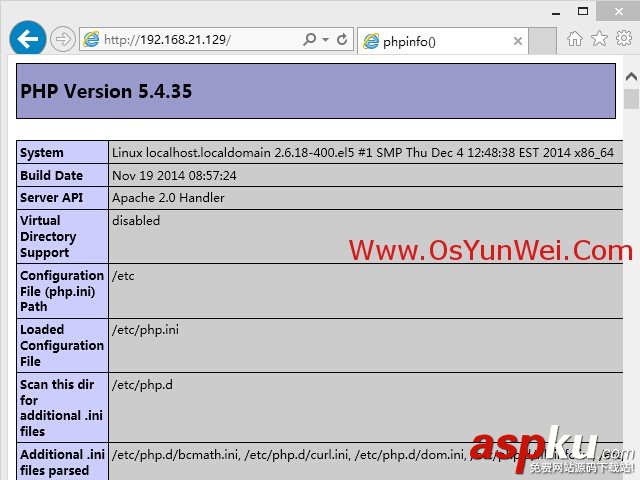
注意:apache默認的程序目錄是/var/www/html
權限設置:chown apache.apache -R /var/www/html
至此,CentOS 5.11安裝配置LAMP服務器(Apache+PHP5+MySQL)教程完成!
新聞熱點
疑難解答