1,先檢查一下服務(wù)器是否已經(jīng)安裝了VNC服務(wù),沒有安裝,檢查服務(wù)器的是否安裝VNC的命令如下
yum或者rpm包2種安裝方式都check下:
[root@hch_test_pd_121_129 ~]# ps -eaf|grep vnc root 15895 15846 0 15:04 pts/1 00:00:00 grep vnc[root@hch_test_pd_121_129 ~]#[root@hch_test_pd_121_129 ~]# rpm -qa | grep vnc[root@hch_test_pd_121_129 ~]#
2,安裝vnc軟件
yum安裝命令:
yum install tigervnc tigervnc-server –y yum install -y libvncserver*
順利安裝完,check下:
[root@hch_test_pd_121_129 ~]# rpm -qa | grep vnc tigervnc-1.1.0-16.el6.centos.x86_64libvncserver-devel-0.9.7-7.el6_6.1.x86_64tigervnc-server-1.1.0-16.el6.centos.x86_64libvncserver-0.9.7-7.el6_6.1.x86_64[root@hch_test_pd_121_129 ~]#
3,安裝gnome軟件
這個是生成圖形界面鎖需要的組件:
yum install -y gnome* yum install libXfont -yyum install xorg-x11-xfs yum install xorg-x11-xfs-utils yum install xorg-x11-xinit yum install xorg-x11-xdm yum install xorg-x11-fonts*
4,配置vncservers
配置vncservers,這里顯示vnc遠(yuǎn)程連接到服務(wù)器的桌面窗口初始化大小,默認(rèn)是800x600你也可以設(shè)置成你習(xí)慣的模式比如1280x960:
[root@hch_test_pd_121_129 ~]# vim /etc/sysconfig/vncservers VNCSERVERS="1:root"VNCSERVERARGS[1]="-geometry 800x600"
5,設(shè)置vncserver密碼
設(shè)置成yueworld,啟動vnc之前必須設(shè)置密碼:
[root@hch_test_pd_121_129 ~]# vncpasswd Password:Verify:[root@hch_test_pd_121_129 ~]#
6,啟動停止vncserver
啟動命令servicevncserver start:
[root@hch_test_pd_121_129 ~]# service vncserver start 正在啟動 VNC 服務(wù)器:1:root xauth: creating new authority file /root/.Xauthority New 'hch_test_pd_121_129:1 (root)' desktop is hch_test_pd_121_129:1 Creating default startup script /root/.vnc/xstartupStarting applications specified in /root/.vnc/xstartupLog file is /root/.vnc/hch_test_pd_121_129:1.log [確定][root@hch_test_pd_121_129 ~]#
停止命令servicevncserver stop:
[root@hch_test_pd_121_129 ~]# service vncserver stop 關(guān)閉 VNC 服務(wù)器:1:root [確定][root@hch_test_pd_121_129 ~]#
重啟命令servicevncserver restart:
[root@hch_test_pd_121_129 ~]# service vncserver restart 關(guān)閉 VNC 服務(wù)器:1:root [確定]正在啟動 VNC 服務(wù)器:1:rootNew 'hch_test_pd_121_129:1 (root)' desktop is hch_test_pd_121_129:1 Starting applications specified in /root/.vnc/xstartupLog file is /root/.vnc/hch_test_pd_121_129:1.log [確定][root@hch_test_pd_121_129 ~]#
7,配置xstartup啟動命令
將/root/.vnc/xstartup命令配置成如下:
[root@hch_test_pd_121_129 ~]# more /root/.vnc/xstartup #!/bin/sh # Uncomment the following two lines for normal desktop:unset SESSION_MANAGERexec /etc/X11/xinit/xinitrc[ -x /etc/vnc/xstartup ] && exec /etc/vnc/xstartup[ -r $HOME/.Xresources ] && xrdb $HOME/.Xresourcesxsetroot -solid greyvncconfig -iconic &#xterm -geometry 80x24+10+10 -ls -title "$VNCDESKTOP Desktop" &#twm &gnome-session &[root@hch_test_pd_121_129 ~]#
PS1:
使用的是gnome圖像界面,則需要注釋掉以下兩行,
xterm -geometry80x24+10+10 -ls -title “$VNCDESKTOP Desktop” & twm &
并添加以下這行:
gnome-session &
PS2:
如果黑屏了,后臺日志報如下錯誤:
Sat May 7 15:05:35 2016 vncext: VNC extension running! vncext: Listening for VNC connections on all interface(s), port 5901 vncext: created VNC server for screen 0/root/.vnc/xstartup: line 4: /etc/X11/xinit/xinitrc: No such file or directory/root/.vnc/xstartup: line 4: exec: /etc/X11/xinit/xinitrc: cannot execute: No such file or directory
然后去服務(wù)器檢索 xinitrc檢索不到的話,如下所示:
[root@xxx rpms]# ll /etc/X11/xinit/xinitrcls: cannot access /etc/X11/xinit/xinitrc: No such file or directory[root@xxx rpms]# find / -name xinitrc[root@xxx rpms]#
采用的方案就是,注釋掉 /root/.vnc/xstartup 里面的exec /etc/X11/xinit/xinitrc,讓vncserver去選擇默認(rèn)的,讓vnc加載默認(rèn)圖形界面程序 就ok了
8,改變xstartup的權(quán)限
這是很多人容易忽視的問題,也是造成連接成功后黑屏的原因之一。
在CentOS中,xstartup的文件路徑為:/root/.vnc/ (可以通過locatexstartup來查看xstartup的文件路徑)
所以需要執(zhí)行:chmod 777/root/.vnc/xstartup來賦予權(quán)限。之后再重啟下vncserver。
9,本地windows安裝vnc viewer,遠(yuǎn)程訪問
在windows下安裝vnc客戶端,下載地址:http://pan.baidu.com/s/1skADLrZ;軟件包名稱,RealVNC_cngr.rar,在本機windows下安裝好,之后進(jìn)行打開開始連接,連接地址顯示如下,D:/study/csdn/0801.png:
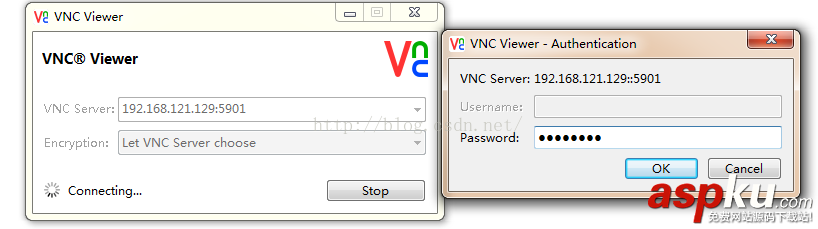
輸入密碼后,然后進(jìn)去后,進(jìn)“應(yīng)用程序”—“系統(tǒng)工具”—“終端”,把終端拖到桌面上,雙擊桌面的終端,就可以開始安裝Oracle了,如下D:/study/csdn/0802.png所示:
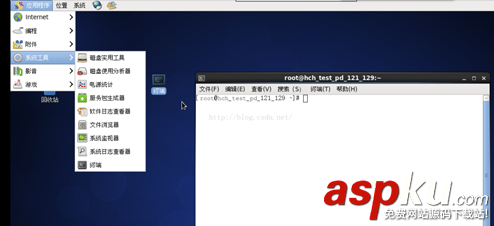
如此,就可以遠(yuǎn)程通過vnc操作centos6.7的oracle/9011.html">oracle服務(wù)器了。以上就是本文的全部內(nèi)容,希望對大家的學(xué)習(xí)有所幫助,也希望大家多多支持VeVb武林網(wǎng)。
新聞熱點
疑難解答
圖片精選